
I click on the link to view an image an nothing happens
Perhaps there is a pop-up blocker preventing access to the viewer. Turn off pop-up blocking temporarily so see if this is the problem.
Some times the image window comes up behind the main window, check your 'start' bar at the bottom of the
screen to see if there is a window hidden behind the main window, click on the buttons on the bottom of the
screen to run through the open explorer windows. You can also use ALT TAB to cycle through open windows.

I click on the link to view an image and a window comes up but no image is shown
There are several possibilities for this, if you see a window with a upper left that looks likes this:

Or a window with just a grey background, it often means there is no Java installed on your computer.
To verify that java is installed on your system you can click on
Check Java Installation or simply
visit http://www.sun.com/getjava
to download and install Sun Java, its free, any version will work. The viewer also works with the Microsoft Java pre-installed on older
PCs.
Also see the I click on the link to view an image and a window comes up and hangs section below for another possibility.
I click on the link to view an image and a window comes up and hangs
If you see a screen with a Sun 'Star' or 'Coffee Cup' logo or just a grey screen it could be that the 'Security Warning' dialog is hidden behind one of the other windows on the screen. Clicking on the windows may cause beeping and an appearance of hanging, but what is really going on is there is a warning dialog waiting for a response that is hidden. To see the dialog, hold down the "Alt" key and while keeping the "ATL" key held down, type the TAB key, this should bring up a dialog in the center of your screen, with an icon for each window. Keep hitting the tab key while holding down the ALT key to cycle through the windows while looking for a coffee cup, Sun, or Explorer box icon with the words 'Security Warning' shown in the bar area below the icons. Select this icon and release the ALT key, this should bring the security warning dialog to the front. See the I see a dialog with a security warning section.
I see a dialog with a security warning
When you first view and image you may see a security warning dialog similar to the ones shown below. This dialog is warning you that digitally signed software is about to be run and is asking if you trust the provider (that's Acordex Imaging + Mobile www.acordex.com). It may warn that the digital signature is out of date, do not be alarmed. this just means that more than a year has past since new software has been installed at the site, and all the digital signatures 'expire' after a year, the software is as good as it was when it was signed a year ago. We recommend you click 'Always' or 'Run' or 'Yes' in this dialog (the button name depends on the version and type of Java software on your system). To avoid having to click in this dialog next time you use the site, click the 'Always' button (Sun Java), the 'Always trust software from Acordex' check box (Microsoft Java), or in some versions of the dialog click on the 'More Options' button first and select the 'Always run software from Acordex' radio button.
The reason the viewer is signed is that it needs permission to print or save images on your system (neither of which will occur unless you click the print or save button).
What does the security warning dialog look like ?
Here are some example dialogs:
Click Always in the Sun Java 1.5 Dialog:

Click More Options, then Always run software from Acordex then Run in the Microsoft Java on XP:
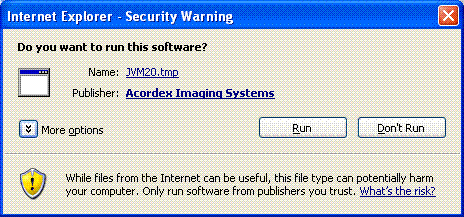
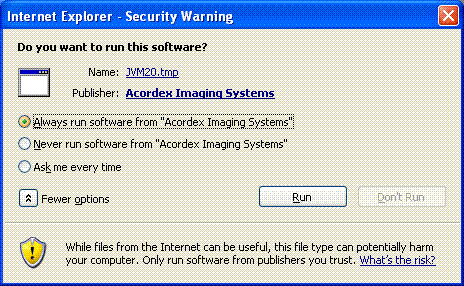
Click Always in the Sun Java 1.4 Dialog:
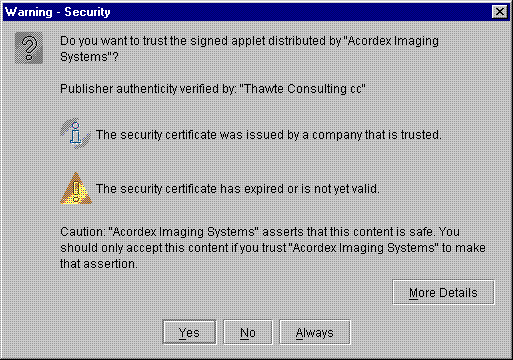
Click Always trust content from Acordex then Yes in the Microsoft Java on 98 and NT:
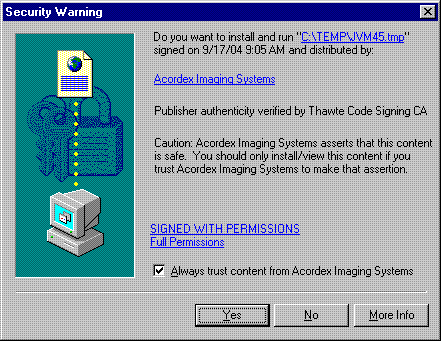
Why don't I see the Security Warning dialog ?
If a previous user of your PC has clicked the 'Always' trust button in the security dialog, you will not see the dialog, this is OK. However if you are having problems printing, and cannot save images, the lack of security warning may mean that the viewer applet cannot run signed for one of the following reasons:
With the Microsoft Java it is possible to click 'Never' amd then the viewer will not be able to run signed. To clear this state go to the 'Tools' menu, pick 'Internet Options', then 'Content' tab, then click 'Publishers' button and the 'Untrusted Publishers' tab. If "Acordex Imaging + Mobile" is listed here, selected it an click remove. Close all IE windows and try and view image again, a new security dialog should appear.
This Security Warning dialog is warning you that digitally signed software is about to be run and is asking if you trust the provider (that's Acordex Imaging + Mobile www.acordex.com). It may warn that the digital signature is out of date, do not be alarmed. this just means that more than a year has gone by since new software has been installed at the site, and all the digital signature 'expire' after a year, the software is as good as it was when it was signed a year ago.
The reason the viewer applet is signed is that it needs permission to print or save images on your system (neither of which will occur unless you click the print or save button).
What version and type of Java am I running ?
Click on this link to display Java version and type To verify that java is installed on your system you can click on Check Java Installation.
An alternate way is to look under the 'Tools' menu, pick 'Internet Options', then 'Advanced' tab, then scroll about half way down looking for a Sun Java section. If you see a Sun Java section, then Sun Java is installed. If the checkbox in the Sun Java section labeled "Use JRE ..." is checked then you are running Sun Java. The dialog appears as:
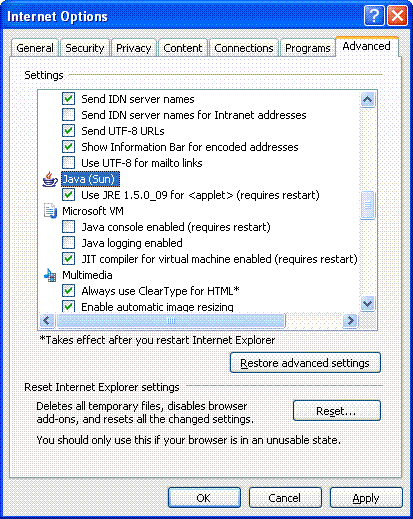
If you see no Sun Java section, or the checkbox is not checked, you may be running Microsoft Java, or you may have no java at all. To test for Microsoft Java, from the Start Menu, All Programs, Accessories, choose 'Command Prompt' (MSDOS Window) and type jview. If the first line says 'Java Version' at the end you have Microsoft Java. If it says 'jview not recognized...' then Microsoft Java is not installed.
For printing problems it is important to determine the type of Java you are running, Sun Java or the older Microsoft Java. If you do not know, see What version and type of Java am I running ?.
All the problems below are for Sun Java users:
All of the problems below are seen with the Microsoft Java, and often occurd because the Viewer is not running with signed privileges:
Slow printing can be caused by a failure to install the Printing Helper DLL, this DLL is optional for printing with Sun, but improves printing performance. If you see the dialog shown in the section Why is it asking 'Do you want to proceed ?', then the Printing Helper DLL cannot be installed because the viewer applet does not have digitally signed privileges. See directions in that section to determine why the Viewer does not have signed privileges.
The dialog below appears if you are running the Sun Java without access to the DLL.
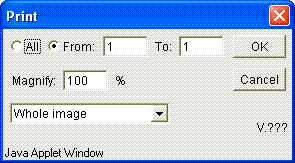
See the section Checking to see if Printing Help DLL installation failed
Why is it asking 'Do you want to proceed ?'
If you see the dialog:
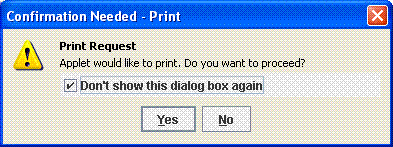
It means the viewer applet does not have digitally signed privileges, and so must ask on each print. See the sections I see a dialog with a security warning, What does the Security Warning dialog look like ?, and Why don't I see the Security Warning dialog ? to determine why the Viewer does not have signed privileges.
My prints appear poor quality, light or blocky in appearance
I see the message "Printing Will be low resolution (72 dpi) with Internet Explorer" in the print dialog
When I click OK in the initial (Java) print dialog, it disappears and there is no output
I see the message "No unsigned access to printing" when I try to print
I see the message "Printing not supported by this browser" when I try to print
This problems are all caused same set of issues. If you have seen the Security Dialog (for info see What does the security warning dialog look like ?) and clicked No or have not seen the security dialog, check first for the solutions under Why don't I see the Security Warning dialog ?. If you do see the security dialog or have verified that the viewer is running with digitally signed privileges by successfully saving a file, then it may mean that the Printing Helper DLL cannot be installed, this is a must with the Microsoft Java but is optional for the Sun Java. This DLL is automatically downloaded and installed the first time you do a print. When you click on the print button, the initial java print dialog appears. If it says "Printing Will be low resolution (72 dpi) with Internet Explorer" or a "V?.??" appears in the lower right, then the viewer does not have access to the Printing Helper DLL either because the viewer does not have permission to install it, or the file is missing from the web site and so cannot be found to install.
If your java print dialog appears as below, you are running MS Java and the DLL cannot be accessed:
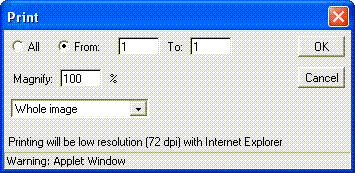
If it appears as below with V1.15 or some other number then the DLL is correctly installed and can be accessed.

The dialog below appears if you are running the Sun Java without access to the DLL.
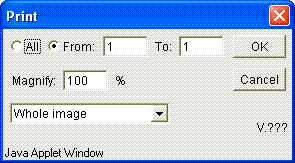
See the section below for more information.
Checking to see if Printing Help DLL installation failed
Installation failure may occur if the file is missing on the web site, or your system does not allow you access to a least one of the possible
installation folders, C:\Windows\System32, C:\Acordex or C:\Temp, in addition with the Sun Java: C:\Program Files\Java\jre1.5.0_04\bin
(the 'jre1.5.0_04' part depends on Sun Java version). Do a 'Search' (find files) from the 'Start Menu' of 'All files and folders' of
the C drive for the file named Java_PrintPeer.dll. If this file is not found, first check for a problem with the site. To test
if you can access the file directly, use the link below, either it will ask you to download the file or show you a
window full of weird text, if either of these two things happen you are OK, don't bother saving the file and just close the window.
If you get a 'file not found' or other error it is missing from the host web site, or a firewall is blocking access to this file, contact
the site administrator.
Just close the window after using the test link:
(Note the file is called Java_PrintPeer.dat on the web server but is renamed to Java_PrintPeer.dll on download.)